Javadoc 옵션 지정
-help 옵션
-help 옵션은 온라인 도움말을 표시한다. javadoc 커멘드의 사용법과 옵션에 대한 설명이 표시된다.
다음과 같이 실행하십시오.
$ javadoc -help
실행 결과는 다음과 같이 표시된다.
$ javadoc -help
Usage: javadoc [options] [packagenames] [sourcefiles] [@files]
-overview <file> Read overview documentation from HTML file
-public Show only public classes and members
-protected Show protected/public classes and members (default)
-package Show package/protected/public classes and members
-private Show all classes and members
-help Display command line options and exit
-doclet <class> Generate output via alternate doclet
-docletpath <path> Specify where to find doclet class files
-sourcepath <pathlist> Specify where to find source files
-classpath <pathlist> Specify where to find user class files
-cp <pathlist> Specify where to find user class files
-exclude <pkglist> Specify a list of packages to exclude
-subpackages <subpkglist> Specify subpackages to recursively load
-breakiterator Compute first sentence with BreakIterator
-bootclasspath <pathlist> Override location of class files loaded
by the bootstrap class loader
-source <release> Provide source compatibility with specified release
-extdirs <dirlist> Override location of installed extensions
-verbose Output messages about what Javadoc is doing
-locale <name> Locale to be used, e.g. en_US or en_US_WIN
-encoding <name> Source file encoding name
-quiet Do not display status messages
-J<flag> Pass <flag> directly to the runtime system
-X Print a synopsis of nonstandard options and exit
Provided by Standard doclet:
-d <directory> Destination directory for output files
-use Create class and package usage pages
-version Include @version paragraphs
-author Include @author paragraphs
-docfilessubdirs Recursively copy doc-file subdirectories
-splitindex Split index into one file per letter
-windowtitle <text> Browser window title for the documentation
-doctitle <html-code> Include title for the overview page
-header <html-code> Include header text for each page
-footer <html-code> Include footer text for each page
-top <html-code> Include top text for each page
-bottom <html-code> Include bottom text for each page
-link <url> Create links to javadoc output at <url>
-linkoffline <url> <url2> Link to docs at <url> using package list at <url2>
-excludedocfilessubdir <name1>:.. Exclude any doc-files subdirectories with given name.
-group <name> <p1>:<p2>.. Group specified packages together in overview page
-nocomment Suppress description and tags, generate only declarations.
-nodeprecated Do not include @deprecated information
-noqualifier <name1>:<name2>:... Exclude the list of qualifiers from the output.
-nosince Do not include @since information
-notimestamp Do not include hidden time stamp
-nodeprecatedlist Do not generate deprecated list
-notree Do not generate class hierarchy
-noindex Do not generate index
-nohelp Do not generate help link
-nonavbar Do not generate navigation bar
-serialwarn Generate warning about @serial tag
-tag <name>:<locations>:<header> Specify single argument custom tags
-taglet The fully qualified name of Taglet to register
-tagletpath The path to Taglets
-charset <charset> Charset for cross-platform viewing of generated documentation.
-helpfile <file> Include file that help link links to
-linksource Generate source in HTML
-sourcetab <tab length> Specify the number of spaces each tab takes up in the source
-keywords Include HTML meta tags with package, class and member info
-stylesheetfile <path> File to change style of the generated documentation
-docencoding <name> Specify the character encoding for the output
영어가 보기 힘들다면 아래 번역번을 보도록 하자.
사용법 : javadoc [options] [packagenames] [sourcefiles] [@files]
-overview <file> HTML 파일에서 일반 문서를 로드
-public public 클래스와 멤버 만 표시한다.
-protected protected / public 클래스와 멤버를 표시한다. (기본값)
-package package / protected / public 클래스와 멤버를 표사한다.
-private 모든 클래스와 멤버를 표사한다.
-help 명령 줄 옵션을 표시하고 종료한다.
-doclet <class> 대체 doclet을 통해 출력을 생성한다.
-docletpath <path> doclet 클래스 파일을 찾는 위치를 지정한다.
-sourcepath <pathlist> 소스 파일의 위치를 지정한다.
-classpath <pathlist> 사용자 클래스 파일의 위치를 지정한다.
-exclude <pkglist> 제외 패키지 목록을 지정한다.
-subpackages <subpkglist> 재귀 적으로로드 할 서브 패키지를 지정한다.
-breakiterator BreakIterator에서 첫 번째 문장을 계산한다.
-bootclasspath <pathlist> bootstrap 클래스 로더에 의해 로드 된 클래스 파일의 위치를 재정한다.
-source <release> 지정된 버전과 소스 호환이 제공되는
-extdirs <dirlist> 확장 기능이 설치된 위치를 재정의
-verbose Javadoc의 동작에 대해 메시지를 출력한다
-locale <name> en_US와 en_US_WIN 등의 사용하는 로케일
-encoding <name> 소스 파일의 인코딩 명
-quiet 상태 메시지를 표시하지
-J <flag> <flag>를 실행 시스템에 직접 전달
-X 비표준 옵션의 개요를 인쇄하고 종료한다.
표준 doclet에 의해 제공되는 것:
-d <directory> 출력 파일의 대상 디렉터리
-use 클래스 및 패키지의 사용 페이지를 작성한다.
-version @version 문단을 포함한다.
-author @author 문단을 포함한다.
-docfilessubdirs doc-file 하위 디렉터리를 재귀 적으로 복사한다.
-splitindex 1자당 1개의 파일에 색인을 분할한다.
-windowtitle <text> 문서의 브라우저 창 제목
-doctitle <html-code> 소개 페이지에 제목을 포함한다.
-header <html-code> 각 페이지에 헤더를 포함한다.
-footer <html-code> 각 페이지에 바닥 글을 포함한다.
-top <html-code> 각 페이지 상단 텍스트를 포함한다.
-bottom <html-code> 각 페이지 하단 텍스트를 포함한다.
-link <url> <url>에 javadoc 출력에 대한 링크를 작성한다.
-linkoffline <url> <url2> <url2>에 있는 패키지 목록을 사용하여 <url>의 docs에 연결한다.
-excludedocfilessubdir <name1>:.. 지정된 이름의 doc-files 서브 디렉터리를 모든 제외한다.
-group <name> <p1>:<p2>.. 지정 패키지를 요약 페이지에서 그룹화한다.
-nocomment 기술 및 태그를 억제하고 선언만을 생성한다.
-nodeprecated @deprecated 정보를 제외한다.
-noqualifier <name1>:<name2>... 출력에서 한정자 목록 제외한다.
-nosince @since 정보를 제외한다.
-notimestamp 숨겨진 타임 스탬프를 제외한다.
-nodeprecatedlist deprecated 목록을 생성하지 않는다.
-notree 클래스 계층을 생성하지 않는다.
-noindex 색인을 생성하지 않는다.
-nohelp 도움말 링크를 생성하지 않는다.
-nonavbar 탐색 모음을 생성하지 않는다.
-serialwarn @serial 태그에 대한 경고를 생성하지 않는다.
-tag <name>:<locations>:<header> 단일 인수를 가지는 사용자 정의 태그를 지정한다.
-taglet taglet의 전체 이름(FQN)을 등록한다.
-tagletpath taglet 경로
-charset <charset> 생성되는 문서의 크로스 플랫폼의 문자 인코딩
-helpfile <file> 도움말 링크의 대상 파일을 포함한다.
-linksource HTML 형식으로 소스를 생성한다.
-sourcetab <tab length> 소스 탭 공백 문자의 수를 지정한다.
-keywords HTML의 meta 태그 패키지, 클래스, 및 미세 회원의 정보를 포함한다.
-stylesheetfile <path> 생성 된 문서의 스타일 변경용 파일
-docencoding <name> 출력 인코딩 이름
중요한 몇가지 옵션에 대해서는 이어서 확인해 보도록 하자.
-d 옵션
-d 옵션은 생성 된 문서의 대상 디렉터리를 지정한다. 디렉터리는 상대 경로 또는 절대 경로로 지정한다.
사용법은 다음과 같다.
$ javadoc -d {출력하는 디렉터리 혹은 대상 파일}
예를 들면 다음과 같이 실행한다.
$ javadoc -d doc Sample.java
$ javadoc -d sample/doc Sample.java
$ javadoc -d /Users/devkuma/javadoc/doc Sample.java
1번째와 2번째는 상대 경로로 지정하였다. 1번째는 “javadoc"명령을 실행한 디렉터리에 “doc"디렉터리를 만들고 그 안에 저장한다. 2번째는 “sample\doc"이란 디렉터리를 만들고 그 안에 저장한다. 3번째는 절대 경로로 지정한다. /Users/devkuma/javadoc/doc이란 디렉터리에 저장한다.
-d 옵션 실습
간단한 예를 실습해 보도록 하겠다.
/**
* Javadoc 테스트용 클래스
* 여러 줄로 작성할 수 있다.
*/
public class Sample02 {
/**
* 사이즈 설정
*
* @param width 폭
* @param height 높이
*/
public void setSize(int width, int height) {
}
}
위에 소스 코드를 “Sample02.java"라는 파일명으로 저장하고 저장된 디렉터리에서 다음과 같이 실행한다.
$ javadoc -d doc/html Sample02.java
실행 결과는 아래와 같다.
$ javadoc -d doc/html Sample02.java
Loading source file Sample02.java...
Constructing Javadoc information...
Creating destination directory: "doc/html/"
Standard Doclet version 1.8.0_161
Building tree for all the packages and classes...
Generating doc/html/Sample02.html...
Generating doc/html/package-frame.html...
Generating doc/html/package-summary.html...
Generating doc/html/package-tree.html...
Generating doc/html/constant-values.html...
Building index for all the packages and classes...
Generating doc/html/overview-tree.html...
Generating doc/html/index-all.html...
Generating doc/html/deprecated-list.html...
Building index for all classes...
Generating doc/html/allclasses-frame.html...
Generating doc/html/allclasses-noframe.html...
Generating doc/html/index.html...
Generating doc/html/help-doc.html...
다음과 같이 javadoc를 실행한 디렉터리에 “doc/html"이란 디렉터리를 만들고, 그 안에 생성된 HTML 파일을 저장한다.
$ ls -al doc/html/
total 176
drwxr-xr-x 17 kimkc staff 578 10 14 00:24 .
drwxr-xr-x 33 kimkc staff 1122 10 14 00:24 ..
-rw-r--r-- 1 kimkc staff 8256 10 14 00:24 Sample02.html
-rw-r--r-- 1 kimkc staff 633 10 14 00:24 allclasses-frame.html
-rw-r--r-- 1 kimkc staff 613 10 14 00:24 allclasses-noframe.html
-rw-r--r-- 1 kimkc staff 3507 10 14 00:24 constant-values.html
-rw-r--r-- 1 kimkc staff 3457 10 14 00:24 deprecated-list.html
-rw-r--r-- 1 kimkc staff 7892 10 14 00:24 help-doc.html
-rw-r--r-- 1 kimkc staff 4190 10 14 00:24 index-all.html
-rw-r--r-- 1 kimkc staff 2744 10 14 00:24 index.html
-rw-r--r-- 1 kimkc staff 3684 10 14 00:24 overview-tree.html
-rw-r--r-- 1 kimkc staff 740 10 14 00:24 package-frame.html
-rw-r--r-- 1 kimkc staff 1 10 14 00:24 package-list
-rw-r--r-- 1 kimkc staff 3943 10 14 00:24 package-summary.html
-rw-r--r-- 1 kimkc staff 3693 10 14 00:24 package-tree.html
-rw-r--r-- 1 kimkc staff 827 10 14 00:24 script.js
-rw-r--r-- 1 kimkc staff 12842 10 14 00:24 stylesheet.css
-author 옵션
-author 옵션은 생성된 문서에 @author 태그로 지정된 저자를 출력하도록 지정한다. “-author” 옵션이 지정되지 않을 경우 @author 태그가 주석에 작성이 되어 있어도 생성되는 문서에 저자는 출력되지 않는다.
@author 태그에 대해서는 @author 태그 페이지를 참조하여라.
사용법은 다음과 같다.
$ javadoc -author [대상 파일]
예를 들어 다음과 같이 실행한다.
$ javadoc -author Sample.java
-author 옵션 실습
간단한 예를 실습해 보도록 하겠다.
/**
* Javadoc 테스트용 클래스
*
* @author devkuma
*/
public class Sample05_1 {
/**
* 사이즈 설정
*
* @param width 폭
* @param height 높이
*/
public void setSize(int width, int height) {
}
}
위에 소스 코드를 Sample05_1.java라는 파일명으로 저장하고 저장된 디렉터리에서 다음과 같이 실행한다.
$ javadoc -d doc -author Sample05_1.java
생성된 “doc"디렉터리에 있는 “Sample05.html” 파일을 브라우저로 확인해 보자.
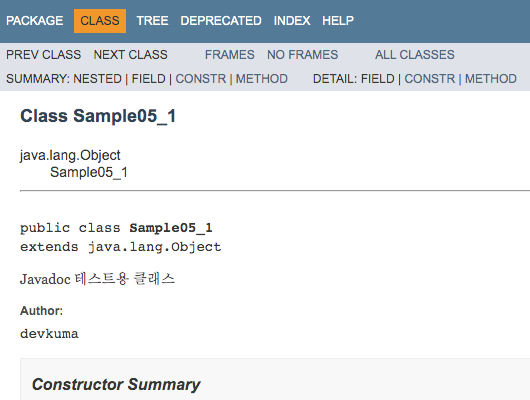
위와 같이 작성자에 대해 @author 태그에서 지정한 저자가 표시된다.
그럼 동일한 소스 파일로 -author 옵션을 지정하지 않고 다음과 같이 실행해 보자.
$ javadoc -d doc Sample05_1.java
생성된 “doc"디렉터리에 있는 “Sample05_1.html” 파일을 브라우저로 다시 확인해 보자.
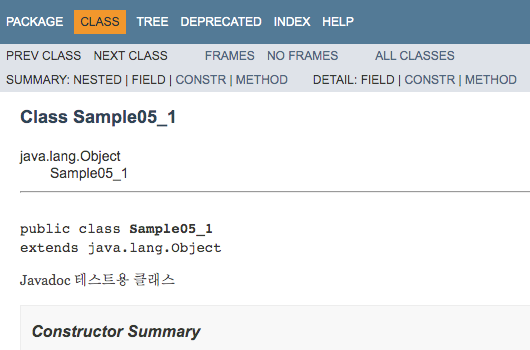
이번에는 @author 태그가 작성이 되어 있어도 작성자는 표시되지 않는다.
-version 옵션
-version 옵션은 생성된 문서에 @version 태그로 지정된 버전을 출력하도록 지정한다. -version 옵션이 지정되지 않을 경우 @version 태그가 코멘트 중에 작성되어 있어도 생성되는 문서 버전은 출력되지 않는다.
※ @version 태그에 대해서는 @version 태그 페이지를 참조하여라.
사용법은 다음과 같다.
$ javadoc -version [대상 파일]
예를 들어 다음과 같이 실행한다.
$ javadoc -version Sample.java
-version 옵션 실습
간단한 예를 실습해 보도록 하겠다.
/**
* Javadoc 테스트용 클래스
*
* @version 1.0
*/
public class Sample06_1 {
/**
* 사이즈 설정
*
* @param width 폭
* @param height 높이
*/
public void setSize(int width, int height) {
}
}
위에 소스 코드를 “Sample06_1.java"라는 파일명으로 저장하고 저장된 디렉터리에서 다음과 같이 실행한다.
$ javadoc -d doc -version Sample06_1.java
생성된 “doc"디렉터리에 있는 “Sample06_1.html” 파일을 브라우저로 확인해 보자.
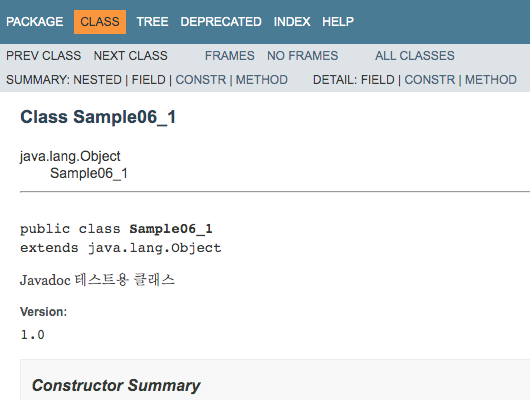
위와 같이 버전에 대해 @version 태그에서 지정한 저자가 표시된다.
그럼 동일한 소스 파일로 -version 옵션을 지정하지 않고 다음과 같이 실행해 보자.
$ javadoc -d doc Sample06_1.java
생성된 “doc"디렉터리에 있는 “Sample06_1.html” 파일을 브라우저로 다시 확인해 보자.
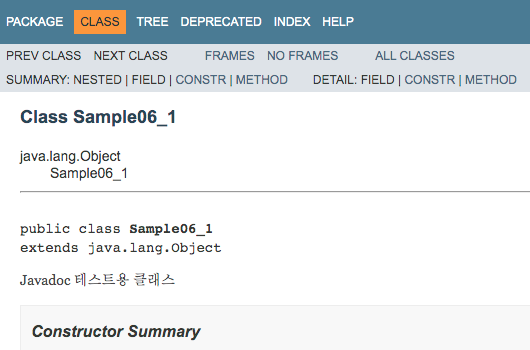
이번에는 @version 태그가 작성이 되어 있어도 버전는 표시되지 않는다.